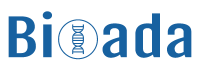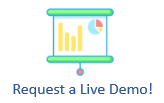1- Setup a Windows Server
First you need to setup a Windows Server locally or on the Cloud. We suggest at least a server with a quad core CPU and 16GB of memory. Bioada can also provide you a prebuilt Windows server on Microsoft Azure or Amazon AWS. The prebuilt server comes with Microsoft SQL Server and Bioada package.
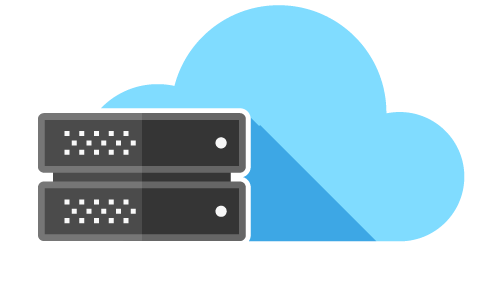
2- Install MS SQL Server
Now, you need to download and install Microsoft SQL Server 2019 database and SQL Server Management Studio.

3- Download Bioada Package
At this stage, you need to download Bioada package.
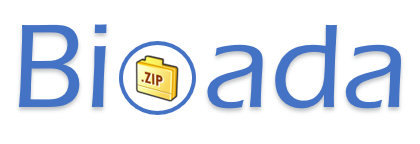
4- Attach Bioada Databases
Bioada databases (Bioada and GEO) should be attached to the newly installed SQL Server.

5- Install Bioada Applications
Bioada has three applications (SmartArray, Xarang and HappyReader). Simply, unzip the Bioada package file and copy the corresponding folders on C:\ drive.